In today’s rapidly evolving world, smart home devices are transforming how we interact with our living spaces. They offer convenience, security, and energy efficiency, making them a popular choice for homeowners looking to modernize their homes. This guide aims to empower you to install smart home devices yourself, from smart lights to thermostats. Let’s dive into the step-by-step process.
1. Planning Your Smart Home
Before embarking on your smart home journey, it’s essential to plan your setup:
Identify Your Needs
Start by identifying which areas of your home you want to upgrade with smart technology. Consider lighting, security, climate control, and entertainment systems.
Compatibility Check
Ensure the devices you choose are compatible not only with each other but also with your existing home network. Check for compatibility with communication protocols like Wi-Fi, Zigbee, or Z-Wave.
Budgeting
Set a budget that aligns with your smart home goals. Prioritize essential devices initially and plan for future expansions and upgrades. When installing smart home devices, consider purchasing from reputable retailers like powerpointelectrics.co.uk for quality assurance and customer support.
2. Essential Tools and Materials
Gather the necessary tools and materials to ensure a smooth installation process:
- Screwdrivers (flathead and Phillips)
- Drill with appropriate bits
- Level
- Tape measure
- Wire stripper/cutter
- Voltage tester
- Electrical tape
- User manuals for the devices
3. Installing Smart Lighting
Choosing Your Smart Lights
Select from popular options such as Philips Hue, LIFX, or TP-Link Kasa based on your preferences and needs.
Installation Steps
- Power Off: Turn off the power at the breaker to the light fixture.
- Remove Existing Fixtures: Carefully uninstall the old light bulbs or switches.
- Install Smart Devices: Follow the manufacturer’s instructions to install the smart bulbs or switches.
- Connect to Wi-Fi: Use the device’s app to connect it to your home Wi-Fi network.
- Configure Settings: Customize settings like brightness, color, and schedules through the app.
4. Setting Up a Smart Thermostat
Selecting a Smart Thermostat
Consider options like Nest, Ecobee, or Honeywell based on features like programmability and energy-saving capabilities.
Installation Steps
- Power Off HVAC System: Turn off power to your HVAC system at the breaker.
- Remove Old Thermostat: Detach the old thermostat from the wall, noting wiring configurations.
- Install Thermostat Base: Mount the new base on the wall and connect wires according to the provided instructions.
- Attach Thermostat: Snap the new thermostat onto the base and restore power.
- Setup and Configuration: Follow the on-screen prompts to configure your thermostat via the app.
5. Adding Smart Security Cameras
Choosing Your Cameras
Look for features such as HD video quality, night vision, and motion detection. Popular brands include Ring, Arlo, and Wyze.
Installation Steps
- Camera Placement: Determine optimal locations for coverage and Wi-Fi connectivity.
- Mount Cameras: Securely mount the cameras using the provided hardware.
- Power Connection: Plug cameras into power outlets or use battery-operated options.
- Connect to Network: Use the camera’s app to connect to your Wi-Fi network and configure settings like motion detection zones.
6. Final Tips and Troubleshooting
Regular Updates
Keep your smart devices updated with the latest firmware for improved functionality and security.
Network Optimization
Consider upgrading your home Wi-Fi network to handle the increased traffic from smart devices.
Troubleshooting Tips
Refer to user manuals and online resources for troubleshooting common issues like connectivity problems or setup errors.
Conclusion
Installing smart home devices doesn’t have to be daunting. With proper planning, the right tools, and following these steps, you can enhance your home’s functionality and efficiency. Enjoy the benefits of a smarter home while gaining valuable DIY skills. Get started today and transform your living space into a hub of modern technology!